- Personal
- Membership
- Membership
- Rates & Fees
- Checking
- Checking
- Personal Loans
- Personal Loans
- Wealth Management
- Investment Services
- Financial Advisors
- Resource Center
- Business
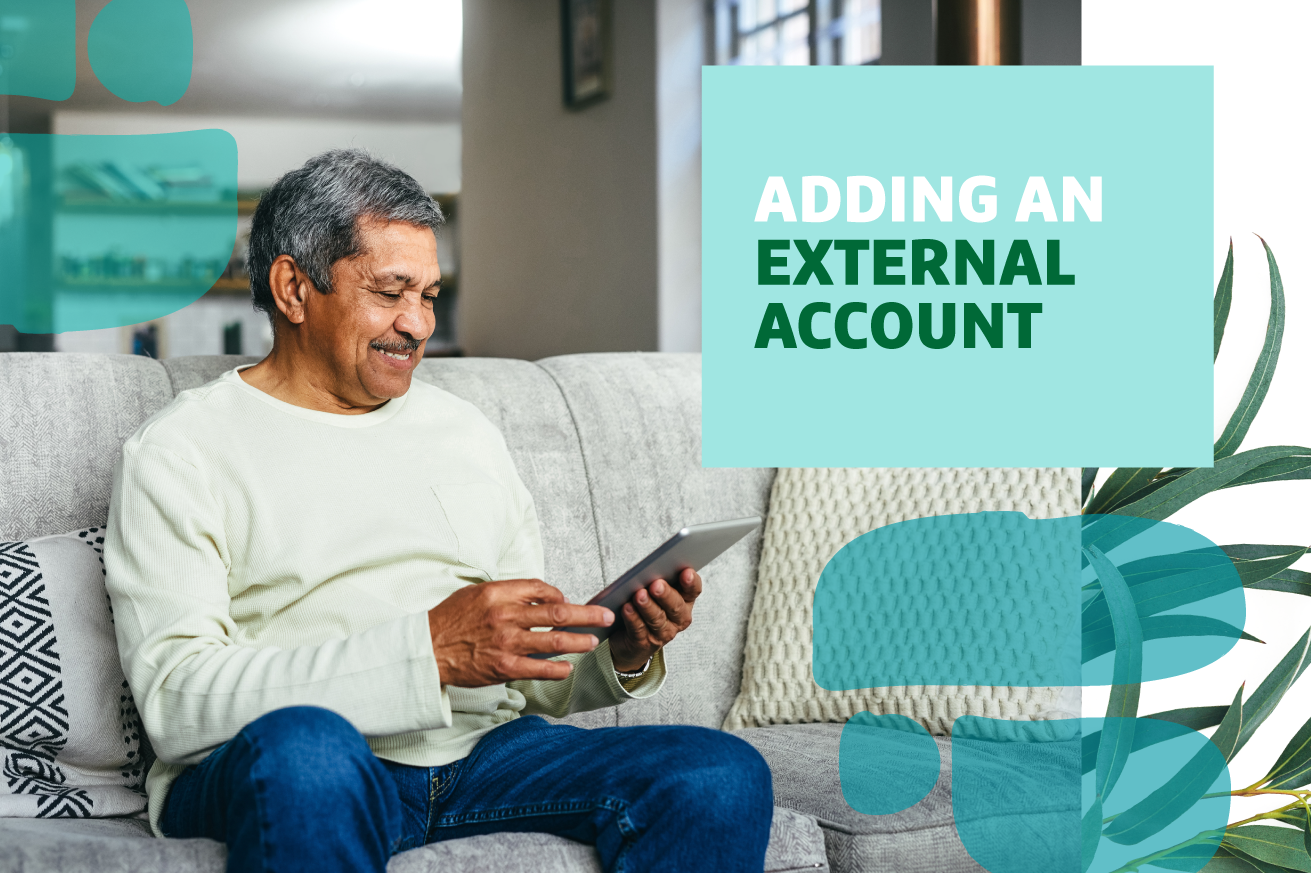
October 10, 2023
How to Add an External Account in Grow Online Banking
Did you know you can add an external bank account to your profile in Grow Online and Mobile Banking?*
We designed this feature to add convenience to your life and make banking across multiple financial institutions a breeze. When you add an external account to your online banking profile, you can set up access to transfer funds in and out of the external account for free. That’s right! No fees apply when transferring money this way. Keep in mind that transfers to an external account may take up to three business days to complete. You can also add external accounts for viewing balances and transactions only.
How to add an external account in Grow Online Banking:
- Log in to online banking at growfinancial.org.
- From the Transfers & Pay section of the main menu, select Transfers.
- Select the More Actions tab.
- Select Add Account. From the External Account pop-up, you’ll have the option to select either Add an Account Instantly or Manually Add Account. Make sure your name is on the account you want to add and that you have access to view the transaction history.
- Select Add an Account Instantly. This new streamlined process makes connecting your accounts even faster, skipping the days it takes to verify accounts using microdeposits.
- Choose your financial institution and sign in with the credentials you use for your other account. Stay on the screen until you receive a confirmation message that your secure verification is complete, which can take a minute or two.
Once you complete the steps above, you’ll be able to transfer money in and out of the account, up to a daily maximum of $10,000, with no additional fees. For added convenience, you can even set up recurring, automatic transfers between your accounts or make direct payments on your loans using the external account as the payment method.
Prefer to manually verify rather than log in? If you choose Manually Add Account rather than the instant verification option noted in step four, you’ll be prompted to input the account type, routing number and account number. Then, you’ll need to monitor your external account for two small deposits from Grow, each under $1, which can take up to three business days. Once you receive the two deposits, you can confirm your external account by logging in to Grow Online Banking and selecting Confirm from your home screen dashboard.
How to add an account for viewing only:
If you don’t need to make transfers and just want to view your balances in one place, you can do that too. Instead of starting the process from the Transfer page as explained above, start by selecting View External Accounts from the home screen in Grow Online Banking (or Link and View External Accounts from the home screen in Grow Mobile Banking*), then follow steps five and six above.
You’ll see a confirmation message that says Your profile will include these accounts. Select Next, then on the following screen, select Do not change verification preferences to complete the process for viewing balances and transactions only. If you change your mind and want to be able to transfer money, you don’t have to start over. You can simply select the other button from the final screen, Yes, verify my accounts, which will give you access to transfer funds.
Do you bank anytime, anywhere with Grow Mobile Banking?
Enjoy 24/7 access to your account and do most transactions directly in the app, whether at home or on the move.
Download Grow Mobile Banking
On The Apple App® Store Download Grow Mobile Banking
On Google Play™*Additional data charges may apply. Please see your wireless carrier for more information. Additional fees may also apply at your other financial institution.
Posted In:
How to Find Your Routing & Account Numbers
When you make a payment online, by phone or on a mobile device, you may be asked for our routing number and your checking account number. Credit unions and banks use these numbers to identify accounts and make sure money gets where it’s supposed to be. You’ll also need to provide your routing and checking account numbers for:
- Direct deposits
- Electronic checks
- Military allotments
- Wire transfers
Where to Find Your Routing & Checking Account Numbers
Your personal checks include both our routing number and your account number, as shown on the Grow check example below.
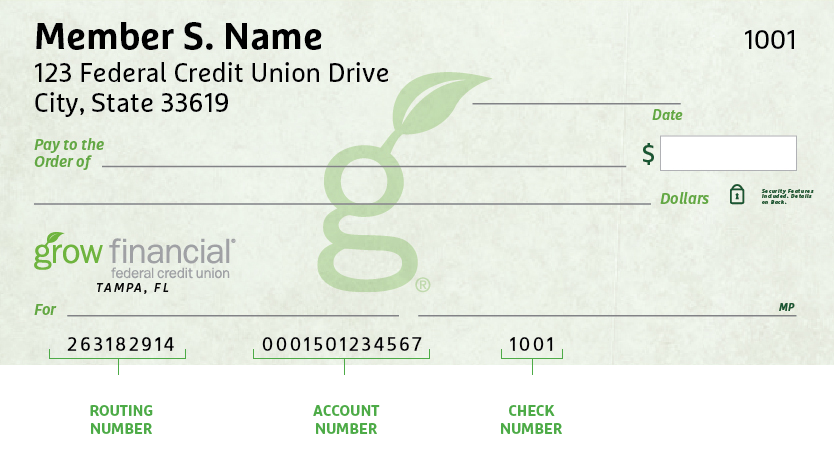
Don’t have a Grow check? No worries.
Visit any Grow store and ask for a Direct Deposit Form. It lists both your routing number and checking account number.
Making a Loan Payment
Incorrect Phone Number Alert
We’ve identified an incorrect phone number listed in a letter sent to a select group of new members with auto loans. The incorrect number is NOT affiliated with Grow. Please be sure to use our official phone number, 800.839.6328, which you can verify on our Contact Information page. For your security, keep your personal information safe and avoid sharing it over the phone, email or text message. We will never ask you for your credit or debit card security code, expiration date or PIN, login security codes, or your online banking password.
When it comes to making payments, we try to make it as painless as possible to pay your loan every month. We have several different ways to pay, including convenient online options.
Pay Online
You have two ways to pay online by transferring funds from another bank or credit union.
- Grow Online Banking (Preferred payment method for any loan)
This is the simplest way to pay your loan. You can make one-time payments or set up automatic recurring payments in Grow Online Banking. Once you log in, select “Transfer/Payments” from the menu. If you’re not enrolled in Grow Online Banking yet, you can set up your account in just a few minutes.
Log In
- Debit Card or ACH (Available for auto, personal loans and HELOCs)
Note: ACH and debit card payments are not available for credit cards or most mortgages, except HELOCs.
We accept ACH payments with no additional fees, consumer Mastercard® and Visa® debit cards with a convenience fee of $4.95, or commercial Mastercard® and Visa® debit cards with a convenience fee of 2.95% of the payment amount. To get started with an online ACH or debit card payment, select Pay Now below.
Pay Now
Pay by Mail
You can also pay any Grow loan by check through the mail. Please remember to include your account number and Grow loan number on the check. (For credit card payments, please do not write your 16-digit credit card number on the check, which can cause a delay in processing the payment.)
Address for auto, credit card, personal loan and HELOC payments:
Grow Financial Federal Credit Union
P.O. Box 75466
Chicago, IL 60675-5466Address for personal first or second mortgages and home equity payments:
Grow Financial Federal Credit Union
P.O. Box 11733
Newark, NJ 07101-4733You Are About To Leave GrowFinancial.org
At certain places on this site, there are links to other websites. Grow Financial Federal Credit Union does not endorse, approve, represent, certify or control those external sites. The credit union does not guarantee the accuracy, completeness, efficacy, timeliness or accurate sequencing of the information contained on them. You will not be represented by Grow Financial Federal Credit Union if you enter into a transaction. Privacy and security policies may differ from those practiced by the credit union. Click CONTINUE if you wish to proceed.
